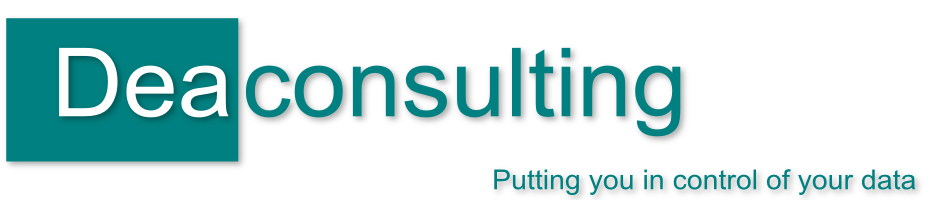Posts tagged hints
Microsoft Excel Shortcut Tweet Roundup w/c 10th October
Oct 14th
In an almost unprecedented frenzy I blogged twice this week: once on wildcard searching in Excel, and also on finding out the day from a given date in a spreadsheet. As usual I tweeted a number of shortcuts which are as below, and was delighted to bump into someone this week who thanked me for tweeting the shortcuts, CTRL + K for hyperlink in particular. It’s good to know they’re being used! Here’s this week’s roundup:
_________________________________________________________________________________________
Toggle Office Ribbon CTRL + F1
Find CTRL + F
Replace CTRL + H
Open Text to Columns Dialog ALT + A then E
Select All CTRL + A
_______________________________________________________________________________________________
That’s it for me, I’m off to London to revisit some old haunts frequented before our move to Shropshire. Have a lovely weekend!

Wildcard searching in Excel
Oct 12th
Reading a blog post solution prompted my two shortcut tweets today (I missed one yesterday, hence the extra!)
CTRL + F and CTRL + H open the Find and Replace tool respectively, both very handy shortcuts that I use frequently. You only need remember one as can then choose the tabs at the top of the dialog box to go to the one you need. Also handy that they are among those that don’t just work in Excel but across the Microsoft office suite in Word, PowerPoint and Access as well.
It’s a straightforward tool – there are a few options you can change when searching which I’ll save for a future blog post – but the post reminded me of my time in an office when we once needed to remove asterisks that had appeared in a set of data. My colleague’s first thought was to go straight to CTRL + H, activating the replace box and put * in the first box, leaving the second box blank, thus replacing it with nothing and in effect removing the pesky asterisks
But wait, what do you think happened? As * is used as a wildcard character to indicate any number of characters Excel assumed that they were looking for any characters and then removed them all, leaving a blank spreadsheet and a howling colleague. Quick use of CTRL + Z (undo) and the spreadsheet was returned to before.
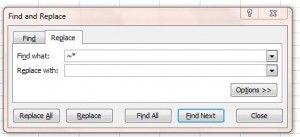
The solution: before the asterisk in the “find what” box use a tilde sign ~ before the asterisk: ~* This tells Excel that it’s an actual * that is being searched for and is not being used as a wildcard.
This should also be used if searching and / or replacing for a question mark ( ? is used as a wildcard indicating a single character) and if you’re actually looking for a tilde you’ll need to have ~~ in the find what box.
Hope that this is helpful, more information is in a microsoft knowledgebase here.
Microsoft Excel Shortcut Tweet Roundup w/c 3rd October
Oct 7th
So this week’s Excel shortcut tweets turned out to be a celebration of F11:
______________________________________________________________________________________________
Insert a new worksheet SHIFT + F11
Delete the current sheet ALT + E then L
Activate Chart tool / wizard F11
Open VBA Editor ALT + F11
_______________________________________________________________________________________________
You may wonder what CTRL + F11 does. This inserts a new macro worksheet which is a relic back of the Excel4 days. Yes almost 20 years since Excel 4, when macros were written in a particular worksheet rather than the VBA editor, this shortcut still exists. As far as I know the new worksheets (titled Macro1 etc) don’t have any real use apart from for compatibility with the older version, unless you know to the contrary? Leave me a comment below as I’m intrigued if they’ve other uses.
Microsoft Excel Shortcut Tweet Roundup w/c 26th September
Sep 30th
Another Friday, another round up of my Excel and other Microsoft Office shortcut related tweets for the week in case you missed them:
_____________________________________________________________________________________
Add in a hyperlink CTRL + K (works across the Office platform)
Save As F12 (see my blog post here on why I think it’s one of the most useful shortcuts)
Enter the Current Date CTRL + ;
Enter the Current Time CTRL + SHIFT + ;
_____________________________________________________________________________________
I also retweeted a nice solution from Tom Urtis on how to remove mutiple hyperlinks in a spreadsheet in a few keystrokes and then blogged about how the VBA works here.
Any suggestions for Excel (or indeed other) tasks that you’d like to know a shortcut for then just leave me a comment below.
Microsoft Excel Shortcut Tweet Roundup w/c 19th September
Sep 23rd
Autumn is here and in between turning produce from the allotment and hedges of shropshire into soups, chutneys and other harvest delights I’m going to start back tweeting Excel shortcuts. Hopefully these shortcuts, along with other hints and tips I’ll blog / tweet about will give you some ideas as to how you can streamline your work and make Microsoft work for you. A roundup of tweets I’ve previously made is here, but this week I covered:
_____________________________________________________________________________________
Selects the entire active row SHIFT + SPACEBAR
Selects the entire active column CTRL + SPACEBAR
Undo! CTRL + Z (NB: Very handy and works across microsoft office programmes)
Redo CTRL + Y
Opens the format cells dialog box CTRL + 1
_____________________________________________________________________________________
Any suggestions for things that you would like to see then please do get in touch leaving a comment below.