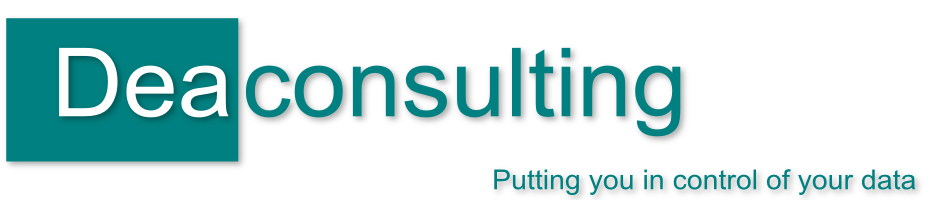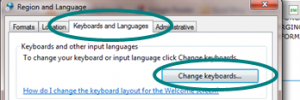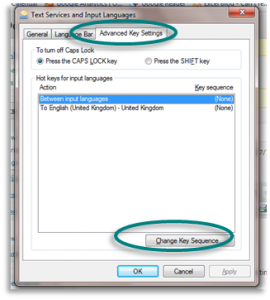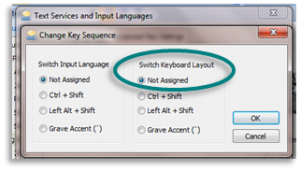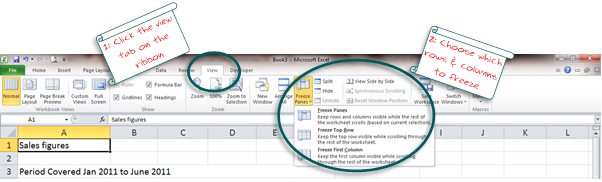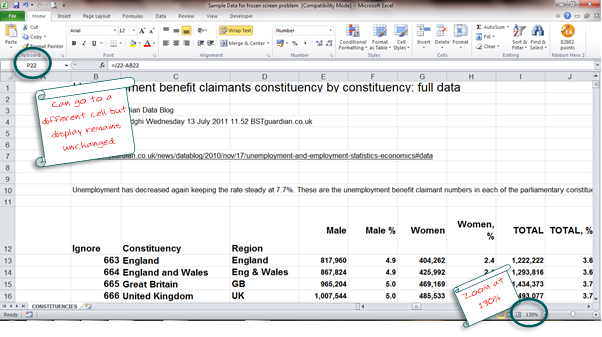Microsoft Excel Shortcut Tweet Roundup w/c 1st August
Aug 5th
This week’s shortcut tweets were
_____________________________________________________________________________________
Enter current date CTRL + ;
Open pivot table wizard ALT + D then P
Sort data ALT + D then S
Move between tabs in a workbook CTRL + PageUp or CTRL + PageDown
Open Spellcheck F7 NB: this works in other Microsoft Office products too, such as Word, Outlook and Powerpoint
_____________________________________________________________________________________
There will be more next week, but in the meantime what are your favourite shortcuts?
Microsoft Excel shortcut round up
Jul 29th
Periodically I post on twitter some handy keyboard shortcuts for Microsoft Excel. I am going to try and make this a more regular occurance with weekly roundups, so in case you’ve missed those I’ve tweeted so far, here they are:
_____________________________________________________________________________
Add a border around selected cells CTRL + SHIFT + &
Remove a border from selected cells CTRL + SHIFT + _
Add a comment to a cell SHIFT + F2
Hide a row CTRL + 9
Unhide a Row CTRL + SHIFT + (
Hide a column CTRL + 0
Unhide a Column CTRL + SHIFT + ) NB: if you’re using Windows Vista or Windows 7 this probably won’t work. See here for why and a way to get around this
Convert selected cell to a currency format CTRL+SHIFT+$ NB: this coverts to the default regional setting, so if you’ve UK settings will be £ despite the $ used in the shortcut!
_____________________________________________________________________________
I hope you find these useful, I’ll continue to post them regularly but what’s your most used keyboard shortcut? Let me know in the comments below.

An Excel problem – the case of the frozen worksheet
Jul 26th
I had a call last week from someone who was struggling with a slightly unusual problem with a spreadsheet and needed a bit of Excel Detective work.
In this case the data wasn’t moving; nothing that he did would change the view he was seeing on the main worksheet. He had data in front of him when the file opened but as he moved the cursors around the screen the data remained still and didn’t scroll over to other rows or columns. He could use the cursors, or the go to command to move to different cells and could see data change in the name box and formula bar but on the main worksheet it was as if the screen was frozen.
Whilst on the call discussing possible causes he mentioned that the text seemed quite big and we worked out that the spreadsheet was displayed at zoomed up by 130%
From there it was quite straightforward to realise what had happened: the screen had been frozen so that the first few rows and first few columns remained visible. This is a simple, but very useful trick if you have large worksheets you wish to manoeuvre around. For example take a spreadsheet where the columns have heading labels in them, you may wish to freeze those so that as you scroll down the rows you can still which column contains what value.
In order to activate the freeze command then (using Excel 2010) click the View tab on the ribbon then click the freeze panes option:
You just then choose the one that you require – whether to freeze just the top row (you would likely use this if row 1 included your headers) or just the first column (or column A, for example if this was a list of names that you wanted to remain in view whilst you scrolled to the right)
If you choose the first option – freeze panes, this will freeze around whichever cell you have selected. For example if you’ve cell C3 selected it will keep frozen rows 1, 2 and 3 and columns A, B and C. All other cells you’ll be able to scroll through using your mouse, the cursor keys or whichever method you’d prefer.
If you’ve not used freeze panes it’s a really useful option, have a go on some of your own data.
Back to the ‘phone call. In this instance the freeze panes option had been used, afterwards someone had increased the scale of the zoom so rather than looking at the screen at 100% it was around 130% larger. I’m not sure if this was accidental or to make the text larger however the effect was that the frozen rows and columns were the only thing now visible on the screen, and the unfrozen rows and columns became hidden.
Excel was still working correctly – the problem was that there were no visible cells on the worksheet which weren’t frozen.
Excel Detective solution: return the zoom to 100% and / or unfreeze the panes,
A slightly unusual problem but a fun one to solve, have you come across anything similar? Use the comments below to let me know, I’d be interested to hear.

Are you out qualified by a 13 year old?
Jul 14th
 Yesterday I met with Chris Barnard, the director of future technologies at Abraham Darby Academy here in Telford. This is a school which is truly embracing all kinds of technologies – from having their own Twitter account through to using QR codes. As part of this they encourage all students up to year 9 (aged around 13) to take their Microsoft Office Specialist (MOS) exams and in fact a number of them have gone on to become Microsoft Office Masters.
Yesterday I met with Chris Barnard, the director of future technologies at Abraham Darby Academy here in Telford. This is a school which is truly embracing all kinds of technologies – from having their own Twitter account through to using QR codes. As part of this they encourage all students up to year 9 (aged around 13) to take their Microsoft Office Specialist (MOS) exams and in fact a number of them have gone on to become Microsoft Office Masters.
Seems like a great idea to me, giving these students real life skills and a recognised qualification and it led me to thinking how many employers and parents there are out there with these qualifications themselves. Are you being outqualifed by these teenagers? The attitude in many places still seems to be that having a qualification in Office is a frivolous luxury – “oh anyone can use Word / Excel etc”. This seems odd to me for two reasons. Firstly many companies put priority into training for their technical IT staff for fear of some error on (for example) the servers jeopardising business safety. Yet your humble spreadsheet has just as much power to cause a significant problem, as discussed in a recent blog post.
Secondly it’s back to the efficiency thing. Yes I know it’s a drum I keep banging but by having the training to understand how to work with the tools most effectively it keeps productivity high and morale too. [Edit – I hadn’t seen Karen’s blog piece on certification earlier this week before I wrote this, but it’s pertinent]
So are you being trounced by these students? Microsoft Office Specialist exams aren’t easy – I’m in the process of taking them myself – but I’d thoroughly recommend investigating them if you’re reliant on Office for your day to day work. Despite being an expert user of Office for a number of years, I’ve found studying for MOS exams forces you to think slightly differently about different applications of some of the tools. A very worthwhile investment, an internationally recognised qualification and – if these 13 year olds are anything to go by – the future.